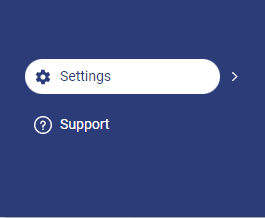
Idealpos Online eCommerce is a component of Idealpos Online which can be used to connect an Idealpos POS terminal to an eCommerce Integration.
The eCommerce component in Idealpos Online supersedes the Ideal Webit module.
When your Idealpos POS terminal is connected to an eCommerce Integration via Idealpos Online, any Stock Items in Idealpos which have the Web Store option ticked will be sent to your eCommerce website, therefore allowing your Customers to purchase these items from your Web Store.
Once a Customer places an order via your eCommerce site, the order will appear on your POS Screen where you can Finalise the order. Additional options such as Emailing or Printing the order can also be completed before finalising the order.
Before the eCommerce function of Idealpos Online can be used, please ensure that you have setup Idealpos Online with your POS Terminals.
More information on doing this is available on the Setup Idealpos Online topic.
The eCommerce configuration in Idealpos Online is done via an eCommerce tab within the Settings page of Idealpos Online.
This tab will appear after an eCommerce Interface has been enabled in your Subscription.
To enable the eCommerce tab, click on the User Avatar icon on the top-right corner of the page, then select "Settings".
Click on the "Subscriptions" tab, then select the "Update Plan" button next to the Subscription that contains the Terminal which will process orders placed on your eCommerce Site.
The Pricing screen will appear. Press the '+' button on the ECommerce Interfaces row to increase the ECommerce Interfaces to the number of required ECommerce Interfaces.
If required, the '-' button can be used to decrease the number of ECommerce Interfaces. Typically, you'll use one interface for each POS terminal. If you'll only use one POS terminal to process orders from a single eCommerce Site, you'll only require one ECommerce Interface. If multiple terminals will be used to process orders that are placed via your eCommerce site, ensure that you select the required number of ECommerce Interfaces. Press the "Accept" button once you have finished selecting the required number of ECommerce Interfaces.
Shortly after Accepting the change to your plan, you will return to the Subscriptions tab and you will see that the eCommerce tab is now displayed on the far-right side of the Settings page.
You can now configure Idealpos Online using one of the eCommerce Interfaces available in Idealpos Online.